Lonsdor K518 Pro Register and Use Guide
For the first time using Lonsdor K518 Pro Full Version Key Programmer, you need to register and bind the device. After that, perform the function you desire to operate. Check the detailed guide below.

PART I: K518 PRO Registration Guide
Note: after booting the device, please set and connect WiFi well, then go through the registration activation process.
New user:
1.For the first use, please prepare an available mobile phone or E-mail to help finish device registration and activation, click OK to start;
2.Boot the device and enter registration & activation process;
3.Enter user name, password, mobile number or E-mail to get verification code, then enter the code and submit registration;
4.New account is registered successfully, set the device’s power-on password;
5.Submit the info, apply for binding the account to the device;
6.Verified by the server, successful registration;
7.Initialize menu and etc;
8.Reboot and enter the device system.
If you have already registered, just login with the registered account, and use the above same steps to set device power on password, bind device, etc.
PART II: Lonsdor K518 PRO Menu Function Display
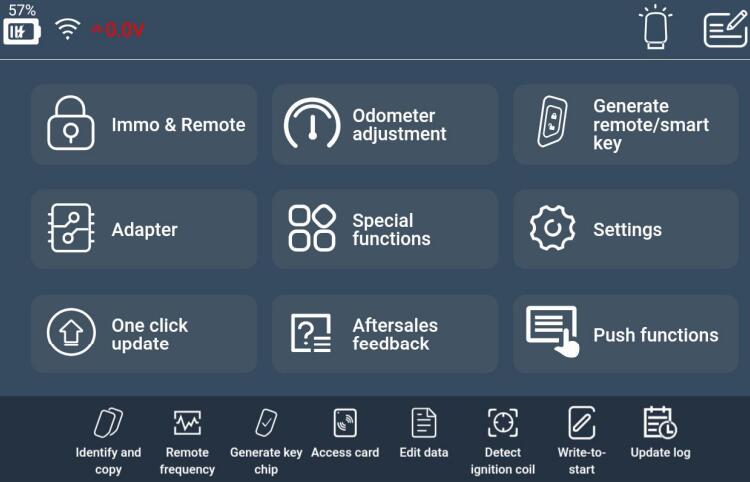
1.Immo & Remote
- Program mechanical key/smart key/remote and other functions
- Support a vast majority of vehicle models on the market, regularly add new models
2.Odometer adjustment
Mileage diagnosis and correction for some models
3.Generate remote/smart key
Support smart key generation for some models, remote generation for most vehicle models, and garage door remote generation.
4.Adapter
Read and write EEPROM chip/CPU main control chip, read EEPROM Pin code, etc.
5.Special functions
Include functions: identify and copy key chip, generate key chip, detect remote frequency, simulate chip, decode chip, detect IMMO coil, key settings, access control card, etc.
6.Push Functions
Push the designated function program to user, which will be automatically disabled when expired. Contact us to acquire functions not opened or not activated yet.
7.OBD Illumination
OBD cable connector's light can be switched on/off.
8.Aftersales feedback
Users can feedback problems encountered to us.
9.Aftersales feedback message board
On the message board, user can see our reply to all the questions after giving feedback, and inquiry further if any doubt.
PART III: K518 PRO Special Functions Instruction
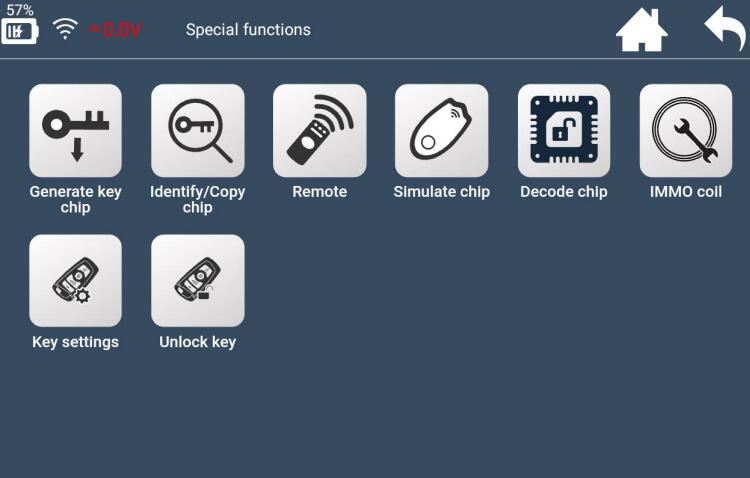
1.Generate key chip:
Support 4D, 46, 48, 7935, 8A and more chips to generate specific car key chips
2.Identify/Copy chip:
Identify key chip info and status of almost all cars on the market
3.Remote:
Detect frequency of remote key
4.Simulate chip:
Mainly LKE functions, include: simulate 4D/46/8A chip, bind LKE and obtain LKE info, etc
5.Decode chip:
Support 46 and 4D chip decoding
6.IMMOcoil:
Detect if immo coil has signal, and identify key type in AKL situation as well
7.Key settings:
Set Lonsdor 8A and 4D smart key type
8.Unlock key:
Unlock Toyota 8A smart key
PART IV: Lonsdor K518PRO System Settings Interface Instruction

1.Wifi settings:
Set WIFI connection.
2.Ethernet:
Display Ethernet card status, network connection status, MAC/IP address, etc.
3.Bluetooth settings:
Set Bluetooth connection status.
4.Brightness and sound:
Set screen brightness and auto-off screen time.
5.Start record:
Click to start recording, or close demo video.
6.Device info:
View device ID, PSN, hardware/kernel version and other info.
7.Screen test:
Screen touch diagnosis
8.Firmware upgrade:
Include APK update, kernel upgrade, etc
9.Reset device:
Reset the device, situations like program error, system crash, communication failure, can be returned to normal state.
10.File manager:
View and manage files.
11.Network test:
Test network when it is unstable.
PART V: K518PRO Function Operation Interface Instruction
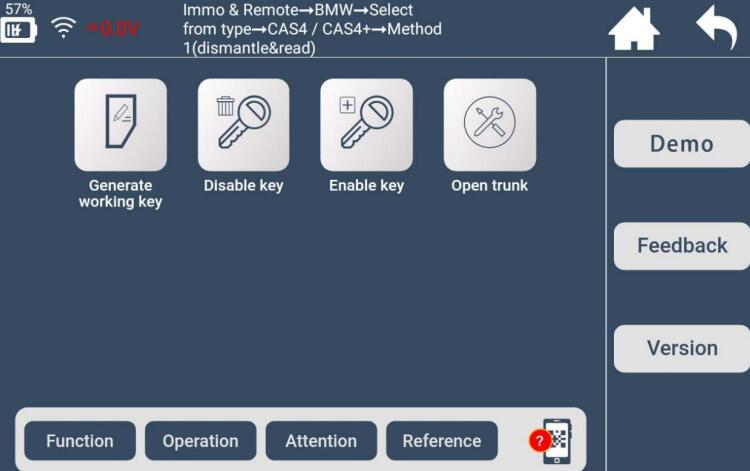
1.Function:
Illustrate each function, and the necessary tips for certain functions.
2.Operation:
Give concrete guide for each step, pics and notices attached if necessary.
3.Attention:
Emphasize tips and notices for functions, as well as user possible overlook during operation which may cause program failure.
4.Reference:
Provide the basic information like chip type, frequency, key embryo no., PIN code requirement, car photo, OBD position and other related info.
5.QR code:
Scan QR code to view HELP instructions while programming key.
6.Demo:
Demo record and user record process.
7.Feedback:
Feedback function problems in time
8.Version:
Detect the latest version of current interface function