BMW ICOM Next V1.4.0 Free Download & Update Guide
BMW ICOM Next V1.4.0 Free Download & Update Guide
This guide share by UOBDII engineer on how to update BMW ICOM Next firmware to v1.40 version,and you can download the firmware 1.40 version here.
Free download BMW ICOM Next firmware 1.40.05:
https://mega.nz/!X14TxZYY!6zrJ6og9gR5u-CcGbGtWSpHBCknjhl-LElommEgYSK0
Compatible ICOM Next interface:
- BMW ICOM NEXT fw:1.4.0 V2017.03 Rheingold ISTA-D ISTA-P (Item No. SP269-1)
- BMW ICOM NEXT fw:1.4.0 with no Rheingold ISTA-D ISTA-P(Item No. SP269)
- Wifi BMW ICOM NEXT fw:1.4.0 with no Rheingold ISTA-D ISTA-P(Item No. SP269-B)
ICOM Next fw 1.40.05/01.25.02 update steps:
1.Please use internet cable to connect ICOM Next with the computer, and charge ICOM Next via 12V power adapter or connect ICOM Next to BMW vehicle for power.
2.Use IE Internet Explorer to open http://169.254.33.45:60080/, username/password: root/NZY1150263
3.Select "Update Firmware", you can see ICOM firmware version information.
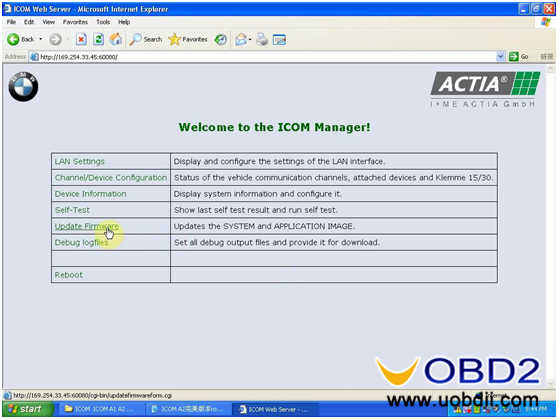
4.Select "Browse" to select file “ICOM-BootImage-01-25-02.bin", set image type as "SYSTEM", click "Send the file".
5.Select "Yes" when you get prompt "Write the image file to the flash?”, then ICOM indicator light will turn red.
6.When it shows “The SYSTEM IMAGE update was successful", click "Update Firmware".
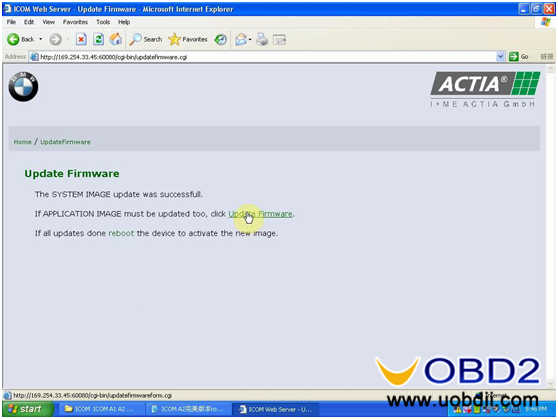
7. Choose “ICOM-ApplicationImage-01-40-05.bin", set image type "APPLICATION", click "Send the file", this will be done in several minutes please be patient.
8.click "Yes" when you get prompt “Write the image file to the flash?”, then the ICOM indicator light will turn red again.
9.Complete updating, click "reboot".
10.Click "Home" - "Update Firmware", you will see ICOM Next firmware display the newest version.
Tip:
Make sure your computer obtain IP address automatically.
Done! GOOD LUCK!