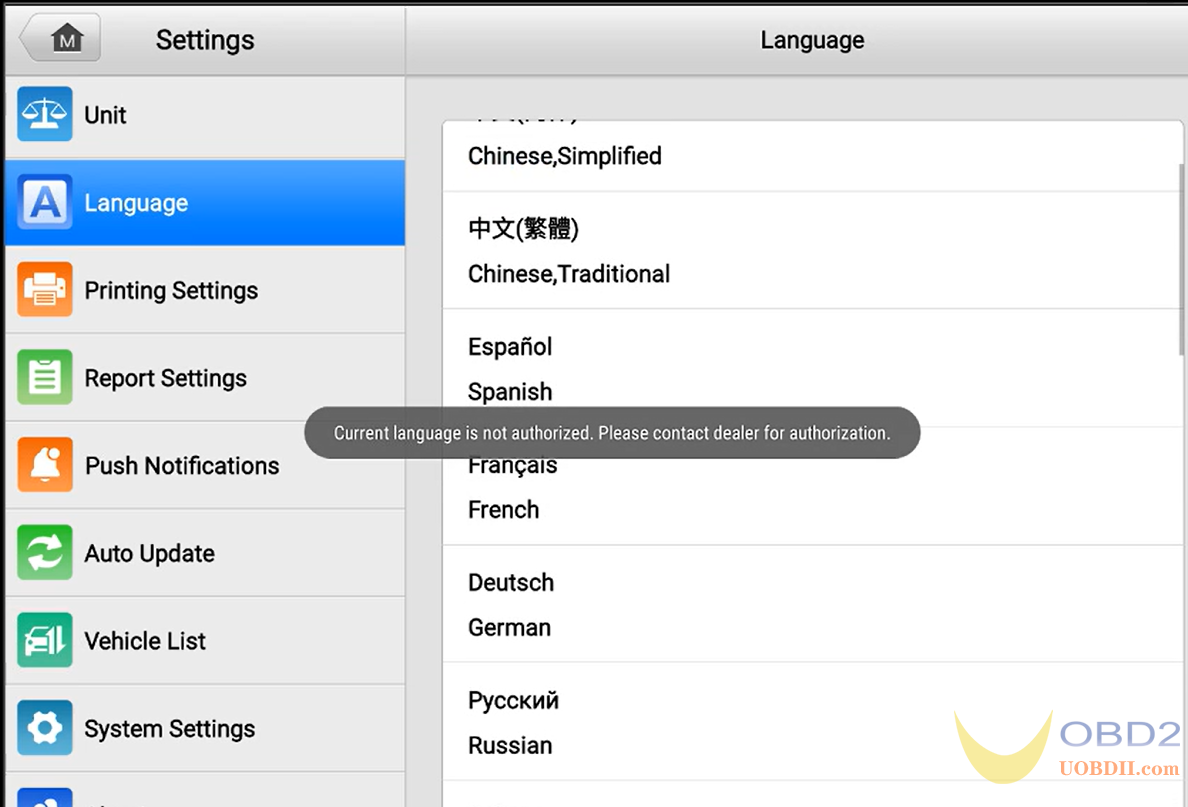Autel Tools Pre-Selected Language Tutorial
Autel Tools support pre-selected language now, You can choose the language by yourself when you get the Autel Tablet. But please not that, only have 2 changes to choose language by yourself. First change is you get the Autel device and will request you choose the language when you use the device first time, Second change you can choose in Startup setting & MaxiCom - Language page. once the 2 chances are used up, users can't switch to another language.
Please note that: This policy applies only to Autel scanners that were produced after 1st.Mar, 2023.
Supported Device:
| Autel | Version | Supported Language |
| MaxiCOM MK808Z-TS | V1.98 |
13 languages: English & Spanish/ French/ German/ Russian/ Polish/ Portuguese/ Swedish/ Italiano/ Nederlands/ HongKong/ Japanese /Korean |
| MaxiPRO MP808Z-TS | V1.98 | |
| MaxiCOM MK808Z-BT | V1.98 | |
| MaxiCOM MK808S | V1.98 | |
| MaxiCOM MK808S-TS | V1.98 | |
| MaxiCom Ultra Lite | V2.86 | |
| MaxiSys Elite II | V2.86 | |
| MaxiCOM MK906Pro | V2.86 | |
| MaxiCOM MK906Pro-TS | V2.86 | |
| MaxiCOM MK908Pro II | V2.86 |
| Otofix | Version | Supported Language |
| Otofix D1 Lite | V1.98 |
10 languages: English & German/ Italiano/ Nederlands/ Portuguese/ Polish/ Spanish/ Swedish/ Russian/ French |
| Otofix D1 | V1.98 | |
| Otofix IM1 | V1.98 | |
| D1 Max | V2.86 | |
| D1 Plus | V2.86 | |
| D1 Pro(660) | V2.86 | |
| IM2 | V2.83 |
13 languages: English & Spanish/ French/ German/ Russian/ Polish/ Portuguese/ Swedish/ Italiano/ Nederlands/ HongKong/ Japanese/ Korean |
| EvoScan Ultra |
Pre-Select Language Guide:
Powering on the new Autel device. Select Language"English" then "Next".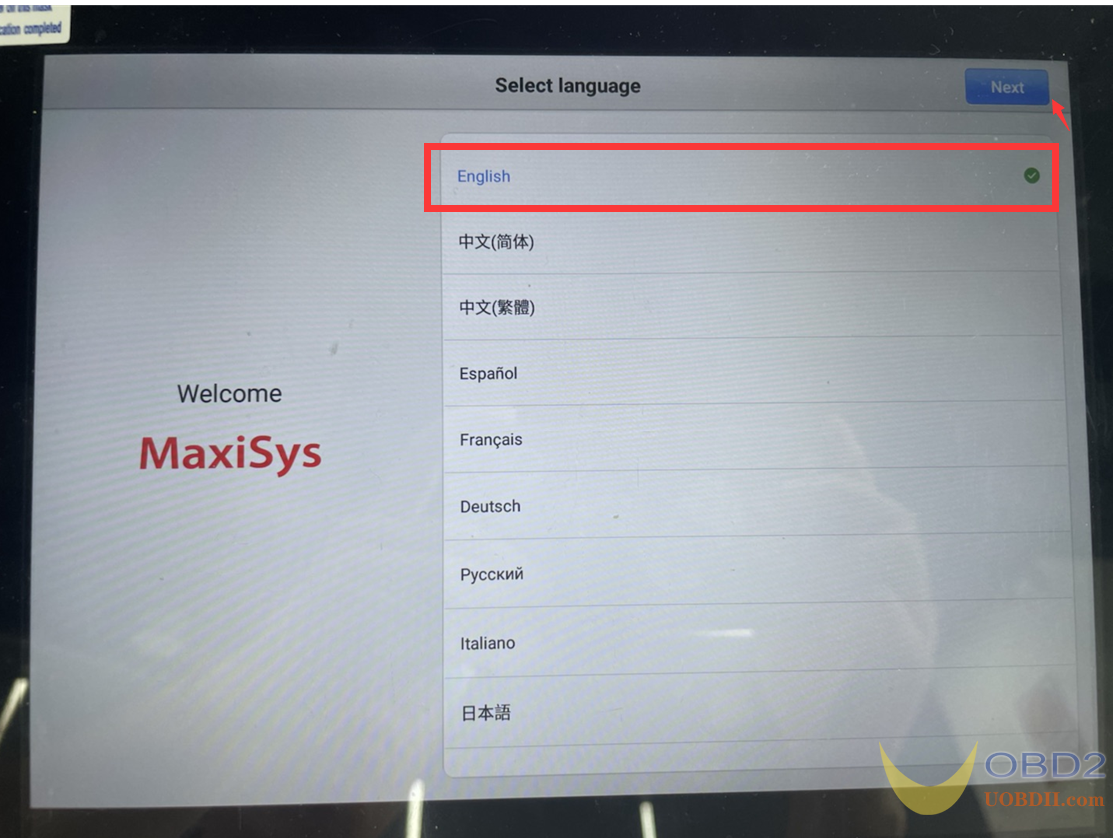
2.Connect to WiFi, here selected "autel_us" network, enter password to connect.


3.Autel APP upgrade will be detected automatically. After upgraded (If have new version), Click Accept.
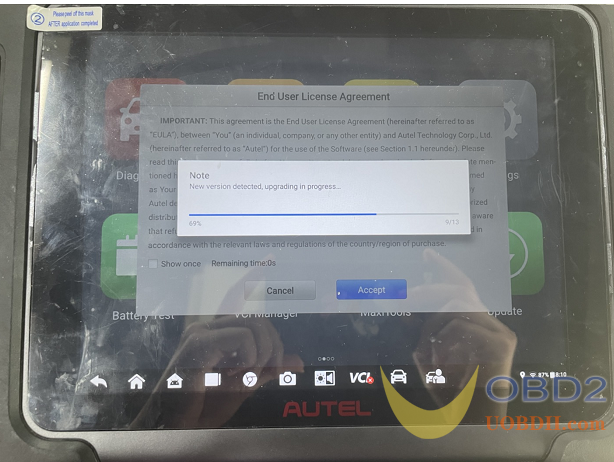
4. Autel Tablet power on sucessfully and Show "Welcome"
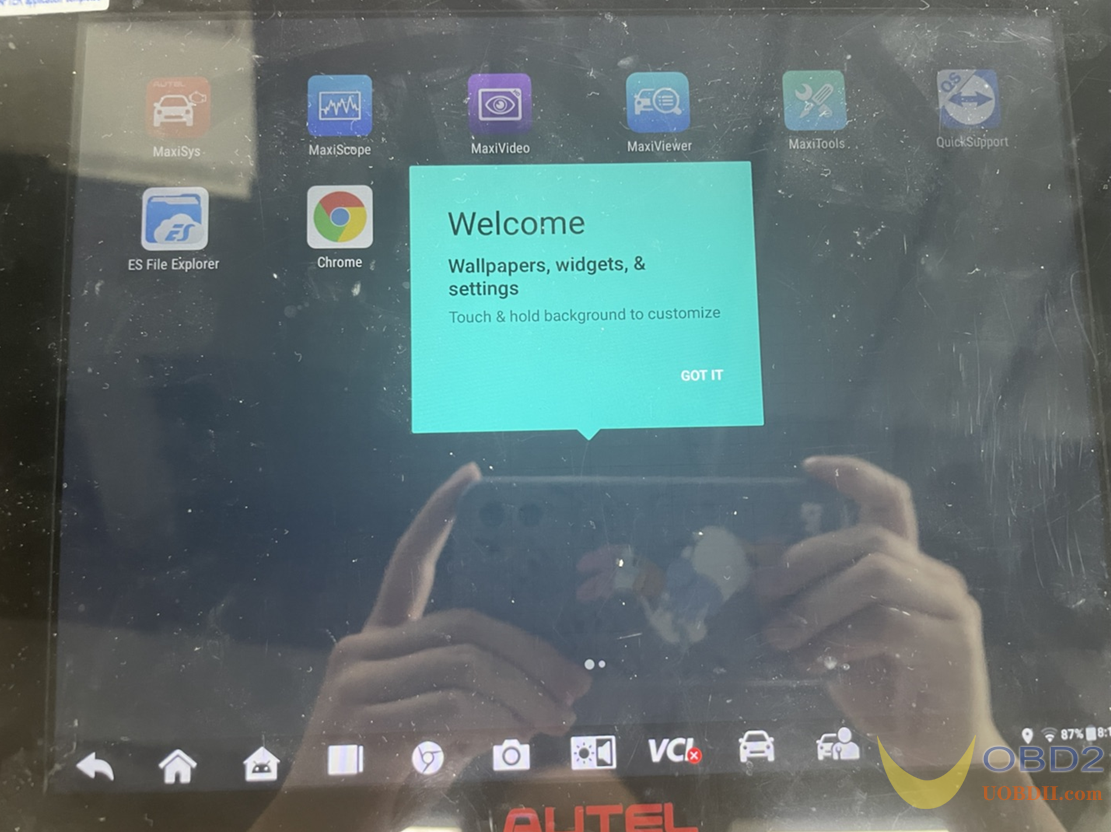
5. Now, the Autel Table language is English. If you don't want the English, You have the second chance to choose the other Language. (Chinese For example)
Go to Maxisys - Setting - Language - Chinese

6. After selecting language, there's not software in Diagnostic and Service, please register new device first then update for more software.
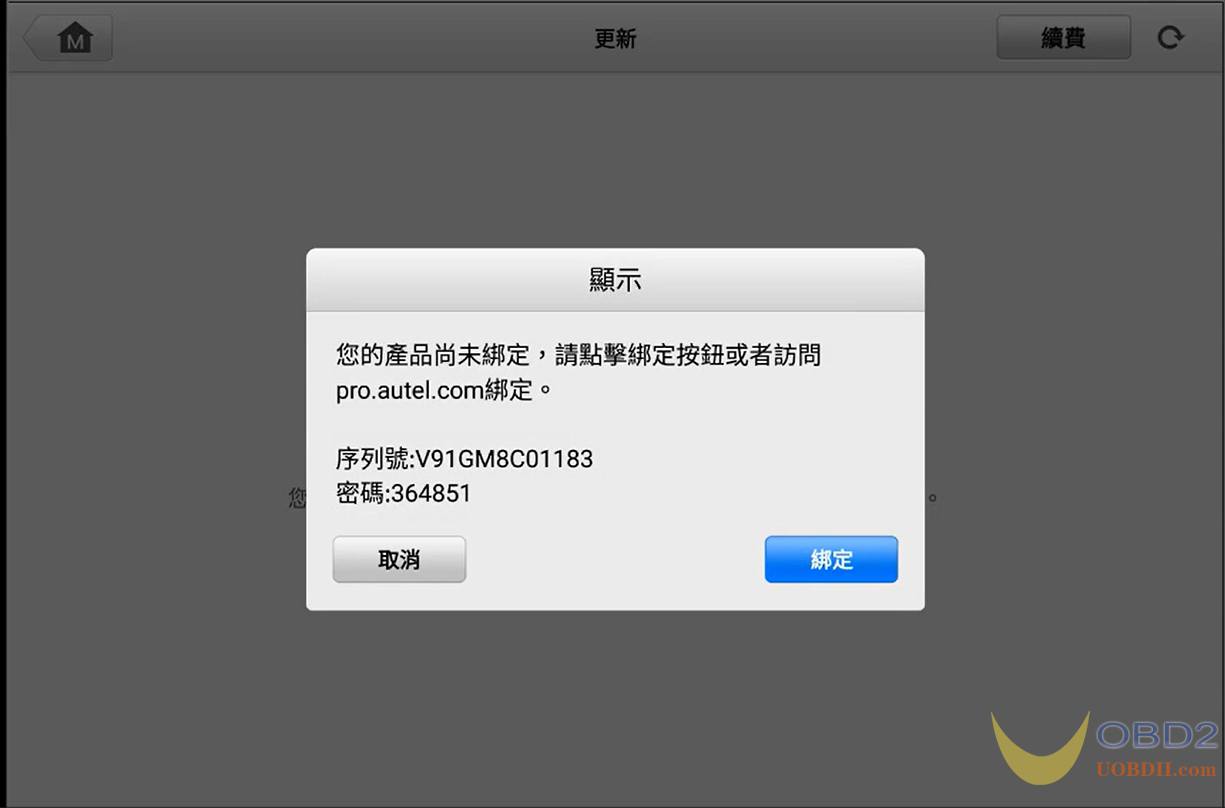

7. When entering the Update, a message is displayed indicating that system language and all software will be switched to Chinese. Click "OK" to continue. Now you can download all software with Chinese or switch to English.
(Note: If you don't click "OK" but clicking "Cancel", the second chance is still valid. Once you've clicked "OK", the second language can no longer be changed.)

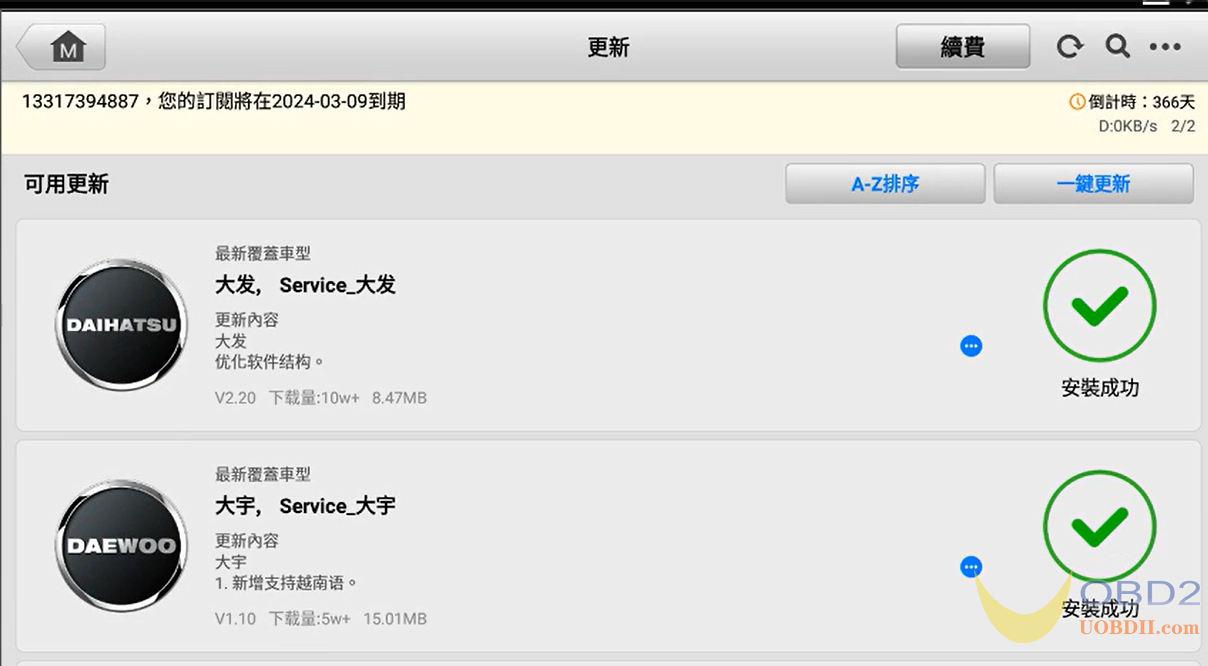
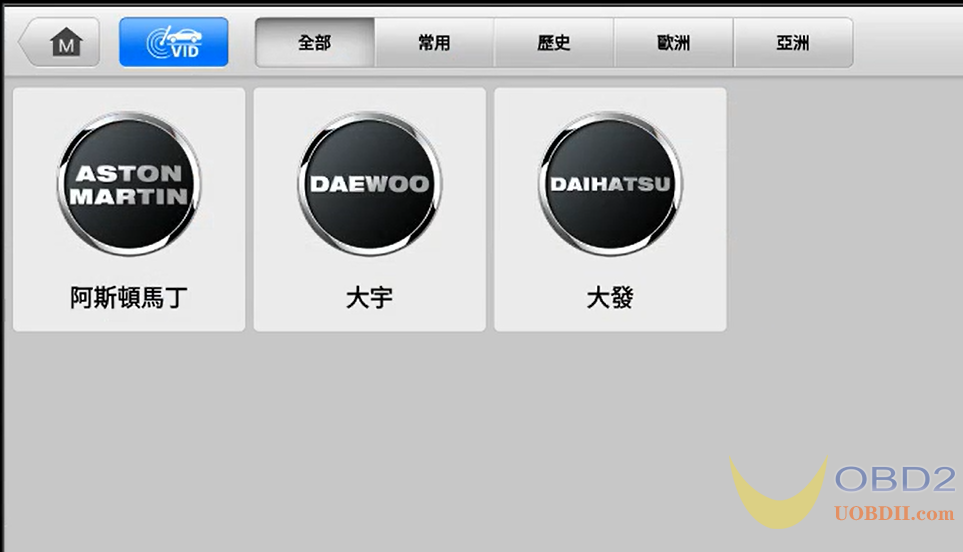
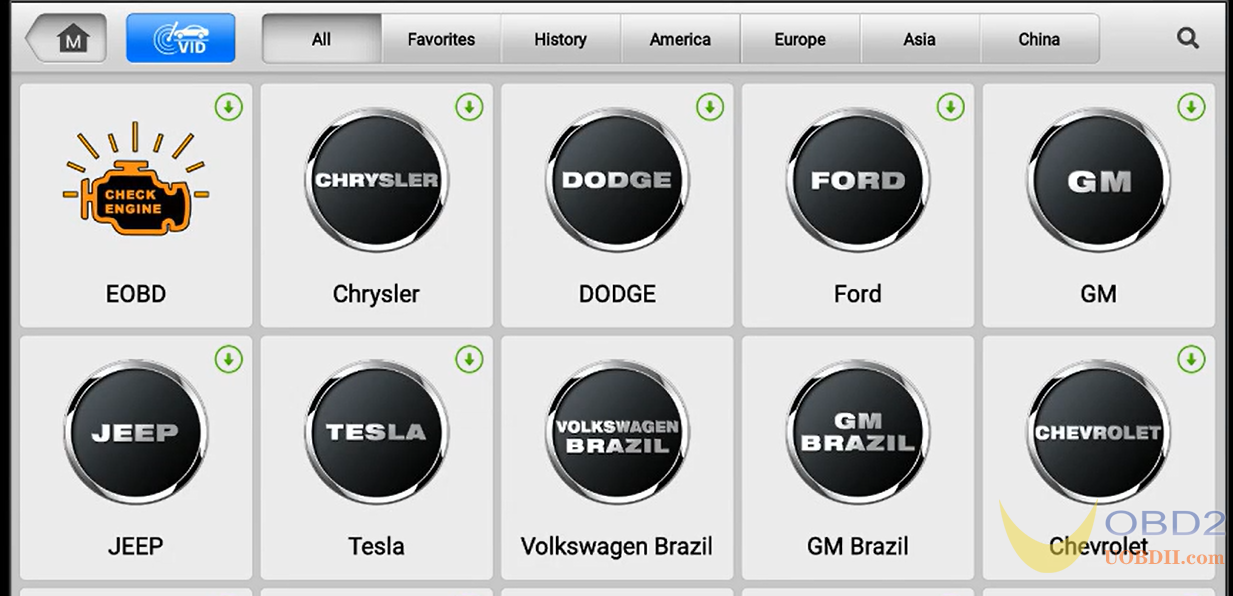
Now you have use 2 chance to selete language, if you want to switch to a third language, such as Spanish. You'll be prompted "Current language is not authorized. Please contact dealer for authorization." Please noted that you can't change the language any more.