Product Description
Autel MaxiDAS DS708 is ingeniously designed to recreate the functionality of the tools used by automotive manufacturers’ dealers, empowering independent garage shops to provide complete servicing in their own shops. Autel MaxiDAS® DS708 works on Asian, European and American cars with multi-language.
Original Autel MaxiDAS DS708 Wireless Scanner
Top 6 Reasons to Get Autel Maxidas DS708:
1. Support Multi-Language: English, Spanish, French, German, Portuguese and Russian
2. One Year Free Update Online (After One Year, USA and Canada Customer Update Service 695usd/Year, Other Areas Update Service 500usd/Year)
3. Extensive Vehicle Coverage for More Than 50 Domestic, Asian and European vehicle makes
4. Powerful Function, Support 12V Petrol and Diesel
5. Complete Function Capability Including Live Data, ECU Programming, Sensor Initializations, Coding & Module Set Up Functionality
6. Wi-Fi Internet Capability: allows for wireless access throughout the workshop
Notice:
1. If you live in USA, We will ship from USA Warehosue by UPS, Which is NO TAX with fast delivery.
2. This DS708 is not Latin version
Autel Maxidas DS708 Feature and Function:
1.Extensive vehicle coverage for more than 30 domestic, Asian and European vehicle makes
2.Deep vehicle system coverage for ALL electronic systems
3.Complete function capability including live data.
4.Unparalleled OBDII functionalities supports ALL 5 OBDII protocols and ALL 9 test modes
5.Automatic Wi-Fi updates available in new software releases
6.Innovative dual-processor technology for quicker diagnostics and boot-up
7.The genuine Windows CE operating system allows for more stable performances, better compatibility and expandability
8.Internet explorer brings internet resource of your choice at your fingertips
9.WIFI internet capability allows for wireless access throughout the workshop
10.Extremely easy-to-us with touch-screen operation and intuitive operation
11.Unique shop tough ergonomic design features multi-layered rubber protection and strong housing
12.Intelligent memory of vehicles for easy and quick diagnosis of tested vehicles
13.Captures, saves and prints screenshots for convenient troubleshooting
14.Displays live data in text, graph and analog for easy data review and analysis
15.Records and playbacks live data to pinpoint troubles of sensors and components
16.Innovative graph merging for easy and quick detection of intermittent problems
17.Automatic WIFI Data Logging for quick and accurate technical support and troubleshooting
18.Built-in overvoltage protection keeps the instrument and vehicle from unwanted damages
29.Creative remote diagnosis for convenient demonstrationand training
20.Powered by Autel® Uni-SCANTM technology with no need for extra adaptors or "keys"
21.Prints out recorded data any time and anywhere with Wi-Fi printing capability
Autel Maxidas DS708 Connection Picture:
 Autel Maxidas DS708 English Version Vehicle List:
1. European vehicle list:
Autel Maxidas DS708 English Version Vehicle List:
1. European vehicle list:
AUDI, BENZ, BMW, DACIA, EU FORD, LANDROVER, MINI, OPEL, PEUGEOT, RENAULT, SEAT, SKODA, VW, VOLVO, SMART, JAGUAR, BENZ SPRINTER, SAAB, FIAT, ABARTH, LACIA, ALFA ROMEO, VAUXHALL, MAYBACH, BENTLEY, BUGATTI, PORSCHE.
2. USA vehicle vist:
GM, CHRYSLER, FORD
3. Asia vehicle list:
SUZUKI, KIA, DAWEOO, ISUZU, TOYOTA, SUBARU, SCION, NISSAN, MITSUBISHI, LEXUS, INFINITI, HYUNDAI, HOLDEN, HONDA, ACCURA, MAZDA.
Maxidas DS708 Software Display:
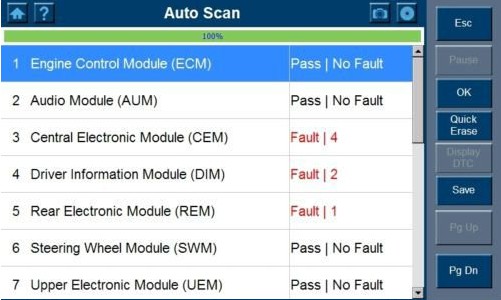

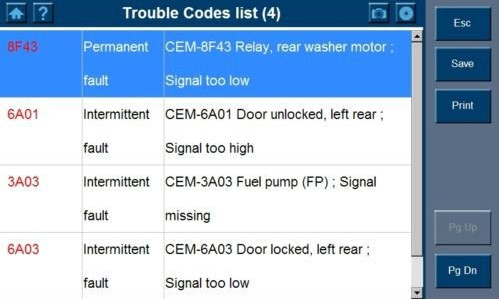
Autel Maxidas DS708 Software Update
Autel frequently releases software updates that you can download. TheUpdate feature makes it very easy to determine and get exactly what you
need.The Update allows you to update the scan tool software either through the scan tool or via a computer.
1. Autel DS708 Update Software through the Scan Tool
1.Ensure that the scan tool is connected to a power source and the power LED light is illuminated.
2.Press the ON/OFF button to turn on the scan tool and wait for the Home screen to appear.
3.Connect the scan tool to the Internet. (Please refer to the Section 5.2 Wi-Fi or the Section 5.3 Network.)
4.From the main screen, choose Update, and the scan tool will load on and display the “MaxiDAS ® DS708 Update V3.25.18: (user name)”
screen. Update checks for available updates.
5.If the system program in your scan tool is not the latest version, we suggest you to update it right now. When system program is installed,
scan tool will prompt you with a message, “Please restart the scan tool to finish updating.” Either you exit the program and restart scan tool
right now, or you could try it later.
6. In the Update window, select the items you want to install. Usually, youshould install all available updates.
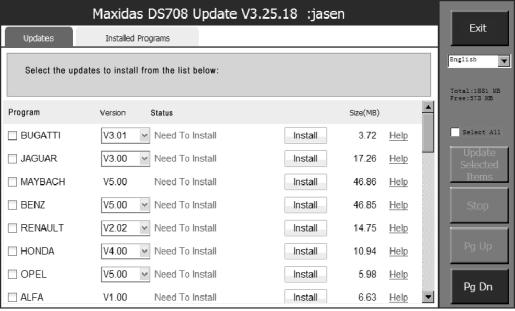
Update through scan tool – Main Screen
NOTE: If the scan tool fails to log on the updating process, you might be using an illegal or limited connection. Please consult your Internet
administrator and adjust Internet settings. To check the Internet status,you can try logging on a website on the scan tool.
2. Autel DS708 Update Software via a Computer
1. Ensure that the update application software has been properly installed to your PC. If not, please refer to Section 2.3 Install the PC Software.
2. Make sure that your computer is connected to the Internet.
3. Load the SD card of the scan tool to your PC.
4. Run the update client software. Wait for the Log In window to pop up.
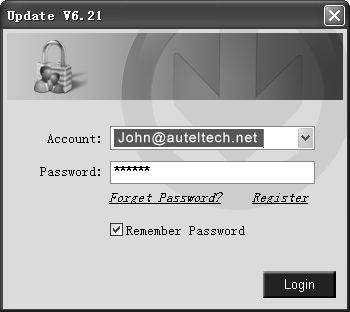
5. Enter the user name and password and wait for the Update window to display. If you forget your password unintentionally, you may always
click the [Forget Password?] to link to our website and find your password back.
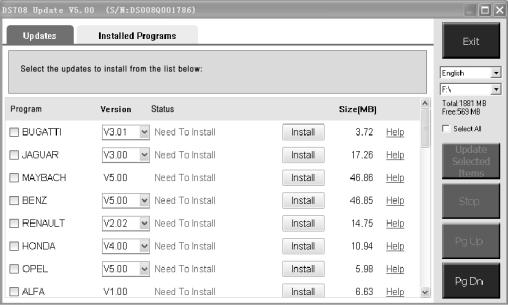
6. Use the pull-down menu on the right to select an SD card if two or more SD cards have been connected to the PC.
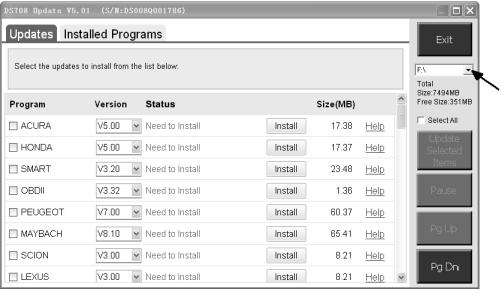
7. The detailed updating procedure operates pls follow user manual.
Autel Maxidas DS708 Component Descriptions
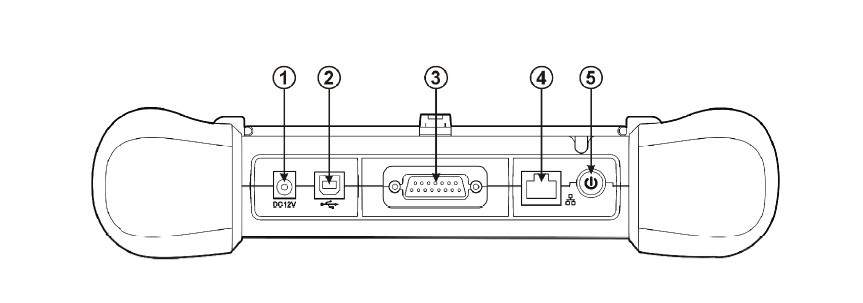
1. DS708 Main Connection Port Connect to the mains for power supply of updating, printing data logging and internet access after disconnecting from the vehicle.
2. USB Connection Port Connect to the computer for updating and printing.
3. Diagnostic Socket Provides power supply and connection to the vehicle via diagnostic cables and connectors supplied.
4. Internet Connection Port Provides internet access for updating, printing and data logging and brings the internet resource of your choice at your fingertips.
5. ON/ OFF Button Powers on/ off the diagnostic tool.
Note: The scan tool will not turn off automatically; it stays on until you turn it off.
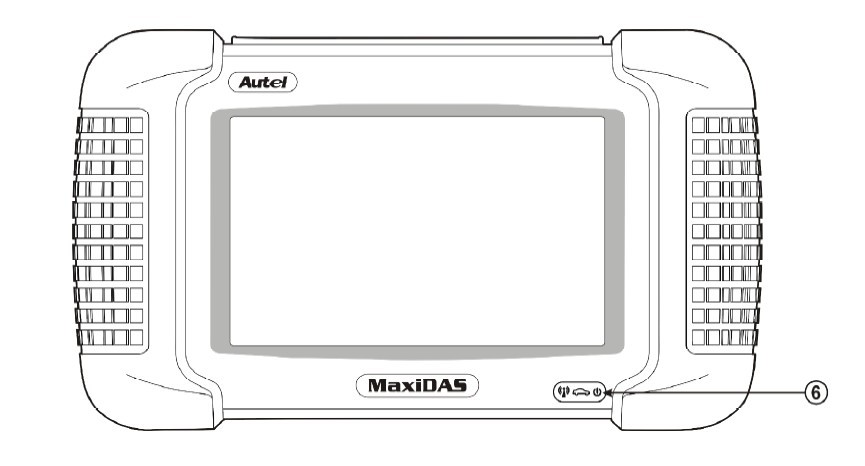
6. DS708 LED Indicators
The three light-emitting diodes indicate certain system conditions,
Communication LED – Green LED light in middle shows when the unit is in service.
Wireless LAN activity LED – Green LED light in the left shows when a wireless local area network in enabled, flashes when data is being sent or received.
Main Power LED – Red LED light in the right shows when the unit is powered on.
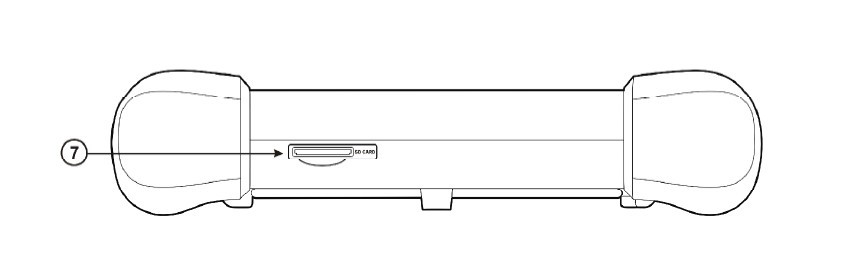
7. DS708 SD Card Slot
The standard SD (Secure Digital) card slot enables the unit to read and write data to the card inserted in the slot. To use the software, insert the card with the metal contacts facing down and pointing toward the MaxiDAS.
Note: Do not force media into the SD card slot. This may damage the SD card slot. To Remove SD Card, press the card again and slot will pop out card automatically.
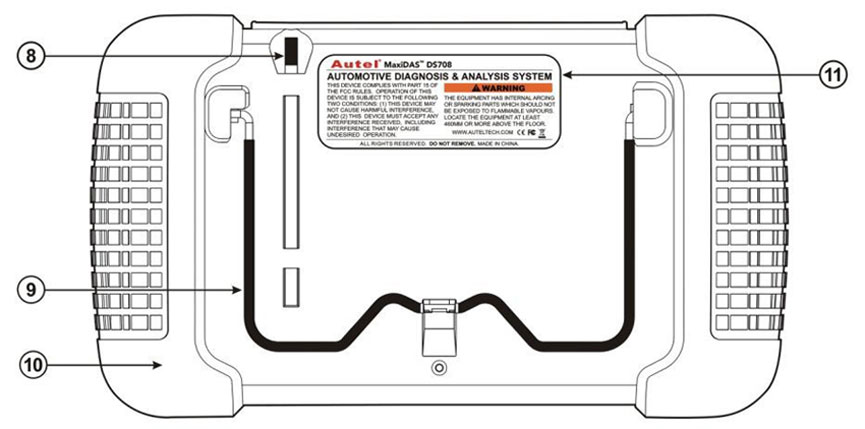
8. Stylus The Stylus is used for typing and selecting. To calibrating Touch Screen, refer to chapter 7 – 8, Calibrating Touch Screen.
9. Stand The built- in metal stand allows the unit to rest for hands-free viewing when extended. It is attached to the back of the scan tool and can be secured to the back again unit when not in use.
10. Handgrip The handgrips are attached to both sides of the MaxiDAS unit. Hold the handgrips to stabilize the unit while using. The handgrip also eliminates the damage when you drop the tool accidentally.
11. MaxiDAS 708 Label
The Label includes the notice and warning.
12. LCD Screen Displays the menus and data screens.
Important: Use the supplied stylus or plastic-tipped pens for touch screen display. Do not use pencil, pen or any sharp object on touch screen display.
13. Memory Card
The Memory Card contains the tool’s diagnostic software, applications and maximum of 4 Gigabytes storage.
Note: Do not remove the memory card while the unit is in service.
14. DLC Cables
The DLC (Data Link Connector) Cable is used to connect between the scan tool and vehicle’s DLC. Numbers of cables are provided; select the appropriate one for the vehicle being tested. An optional extension cable may also be used.
15. AC Power Supply
The AC power supply and power cord (12V and 3.33A) is used to power the scan tool from wall socket.
AUTEL DS708 Package List:
1. Main part
1pc x DS708 main unit
1pc x Stylus pen
1pc x 4GB SD memory card
1pc x Carrying case
2. Adaptor
1pc x OBDII 16PIN
1pc x Honda 3pin
1pc x AUDIA 2x2
1pc x Benz 38pin
1pc x BMW 20pin
1pc x Chrysler 16pin
1pc x Fiat 3pin
1pc x GM/Daweoo 12pin
1pc x Honda 3pin
1pc x Mitsubishi/Hyundai -12+16pin
1pc x Kia 20pin
1pc x Mazda 17pin
1pc x Nissan 14pin
1pc x PSA 3pin
1pc x Toyota 17pin
1pc x Toyota 23pin
3. Test cable
1pc x Main cable
1pc x Cigaretter Lighter
1pc x Clipper cable
4. Accessories
1pc x AC Adapter
1pc x RS232 serial cable
2pcs x Lighter fuse 6*30mm
1pc x SD Card reader
1pc x CD
1pc x User's manual
1pc x Quick guide
1pc x Package list


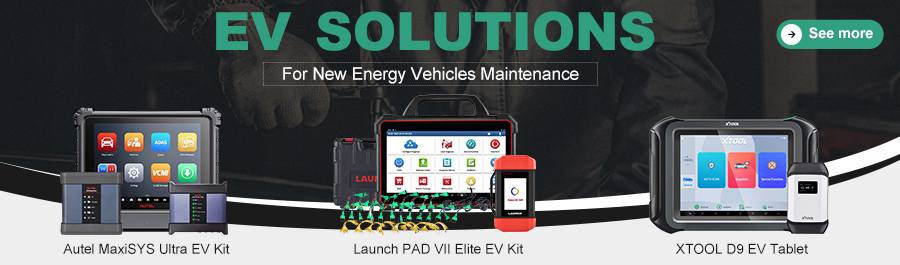
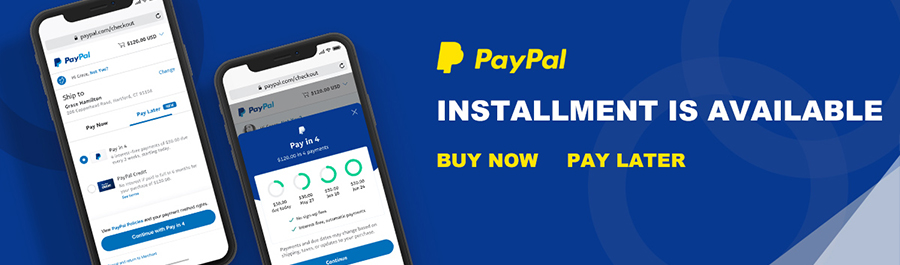
Shipping Method and Delivery Time:US, Czech and UK Warehouse Shipping: 3-5 working days. Fast Delivery & Tax Free.
DHL Shipping: 3-5 working days. Usually we declare a lower value on DHL invoice to help with customs clearance. If address belongs to remote area, customer will need to pay remote handling cost or we can change to ship by EMS. Please remember to leave message if you have any special requirement.
Yanwen Express: 7-10 working days. No Tax or remote cost for European Countries.
Standard Post: 7-15 working days. To South America and Africa countries it may take 20-25 working days. Customers can tick Express Shipping Service to ship by DHL.
Tech Support
Autel DS708 FAQ
About Basic Information
Q: Are you Autel authorized dealer?
A: Yes, we are Autel authorized dealer; please check the Autel Certificate on our DS708 description page.
About Register
Q: I tried to register DS708, but not successfully, I got error message "found no service or DNS error", the WIFI indicator light keep flashing.
A: There are mainly two ways to register.
The first way: use computer to register on
Autel Official Website, (NOTE: Please use the System/Help > about function to find out the Product Serial No. and Register Password.)
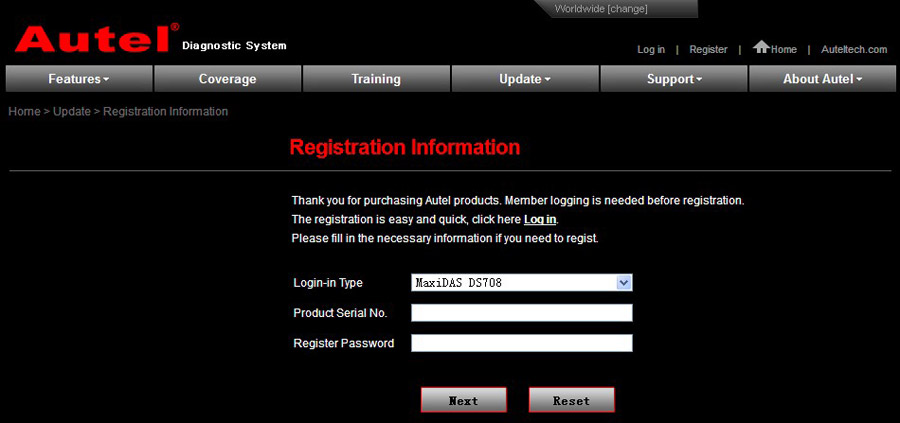
(Picture1: Registration Information Screen in website)
The second way: register on the scan tool. Before register on the scan tool, use the internet cable to connect DS708 and the computer.
The first time you start the scan tool, it will pop up a message box to advise user to register your tool, showing as follow. This message will display 30 seconds each time you power the tool up until properly registered.
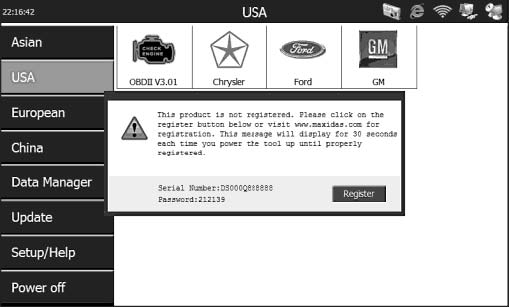
(Picture2: Prompt box for registration-in Main Screen)
About Update
Q1: Where to update Autel MaxiDAS DS708?
A1: Go to update at DS708 official website, you could download software, update online, retrieve information and get warranty service.
Q2: Can I download and update German version in the Autel official website?
A2: yes, you can. You are allowed to customize one specific language among these languages: English, Spanish, French, German, Australia and Russian, but not accessible to switch to the language what you want when you use DS708.
Q3: What is update cost one year later?
A3: when you want to update DS708 one year later since you ordered DS708, please contact Autel customer service for the update cost.
Q4: I bought Autel DS708 from you last year and always work well. But today I get error when I open DS708, I can't open any window.
A4: Did you register as member of Autel? Can you update on the computer? If the DS708 are accessible to update on the computer, insert the SD card into your computer and format the SD card, and then run the DS708 Update again.However, if you didn't register, follow the next steps to register and update:
1). DS708 Register -- Wizard Insert the SD card into your computer and run the DS708 Register Wizard. Follow the step2 to step4 in "B. Register on the scan tool" (turn to page 26 in the DS708 English manual) to complete registration to SD card. Put the SD card back to the scan tool and restart it to finish registration procedure.
2). DS708 Update -- Insert the SD card into your computer and run the DS708 Update. There is a Register option in the log-in window. When click on it, it will automatically link to DS708 Register Wizard. Follow the step2 to step4 in "B. Register on the scan tool" (turn to page 26 of DS708 English manual) to complete registration to SD card.
Put the SD card back to the scan tool and restart it to finish registration procedure.
About Supported Car Models and Years
Q1: the German language version and English language version are the same in function and in version? Or the English version is newer and supports more car models?
A1: no matter what language, all Autel Maxidas DS708 are the same in function and in the supported car models, and all support update online.
Q2: What the difference among DS708, X431 Diagun and X431 master in supported car models?
A2: There is no big difference in the supported car models, all of the three tools are universal diagnostic tool which cover most world-renown brand cars. The difference is that Autel DS708 generally work with the car until 2012 year, as for X431 DIAGUN and MASTER supported vehicles years, it depends on the specific car models.
Q3: Do you have any device which supports diagnosing for many car models? And even work with OBD1 compliant cars.
A3: yes, we have, like: Autel DS708, X431 Diagun III, GD860, ADS-1S.
About Function
Q1: Does DS708 have Diagnostic Trouble Code (DTC) Table
A1: No, DS708 doesn’t have. But after reading out the trouble codes, the meaning of the DTC will go after it as this picture shows.
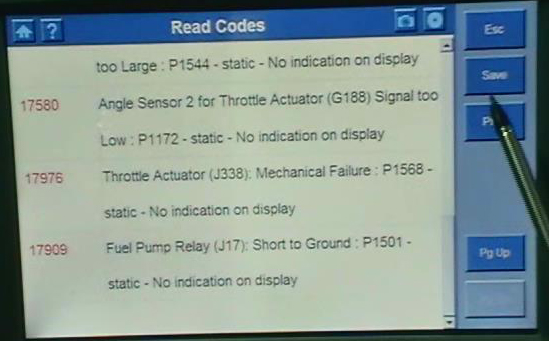
Q2: Do you have any device which can read and clear trouble codes, reset airbag and tank, work with European and Asian car models. Can DS708 do it?
A2: No, DS708 only support basic diagnosis including: read and erase codes, ECU information, live data, custom list, active test, coding and adaptation (see the following picture shows DS708 function menu), and we have not so multi-functional devices.
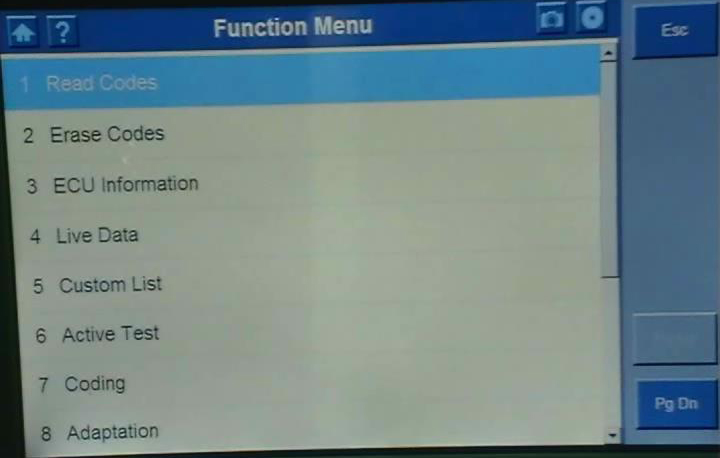
Q3: Does Maxidas DS708 support changing brake pads in Volskwagen Touareg 2009?
A3: No, DS708 doesn't do, it is only a scan tool for basic diagnosis. Advice you use the professional tool to change brake pads.
Q4: Maxidas DS708 support making key?
A4: No, it doesn't. DS708 is diagnostic tool, not support programming key.
Q5: Is an Internet Explorer is installed on DS708?
A5: No, it is not.
Q6: I have three questions on DS708:
The one I can remember at the moment is a 2008 Peugeot 407 1.6HDi, it would say, 'no communication with tester and vehicle' when I tried to reset the particle filter and then give a list of things to do e.g. check wiring between the tester and the vehicle, check if ignition was etc... But those conditions had been met already, otherwise it would say that all the time and not just for certain part of systems.
Just used it today on a 2004 peugeot 307 1.6HDi, it list the resetting of the airbag, but it says that it cannot communicate with ecuand to make sure the ignition is on and thewiring is ok.Everything is ok but it won't communicate.
I tried to update the system and it wouldn't, so I registered it and tried again, still nothing. I made sure I had a good power supply and internet connection. Still it came up with messages about unable to write to sd card and the sd card was in the machine properly. Please advice
A6:
1) you say DS708 fail to reset the particle filter and reset the airbag.
DS708 not support resetting the particle filter and not support resetting of the airbag. DS708 mainly support: read and erase codes, ECU information, live data, custom list, active test, coding and adaptation.
2) As for DS708 register and update: please open DS708 user manual and turn to page 19, it lists 3 ways to register and step-by-step shows how to register.

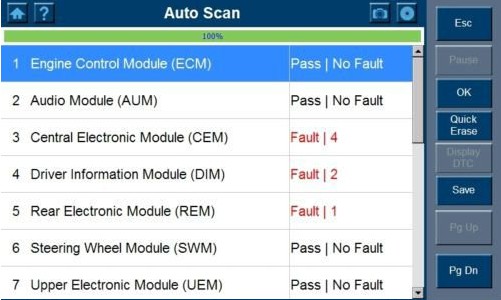

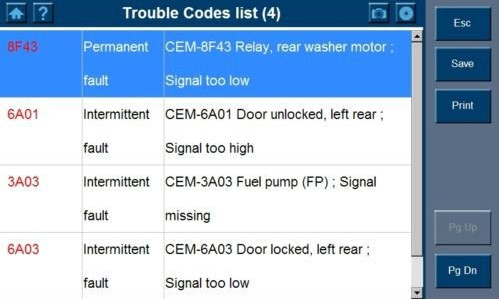
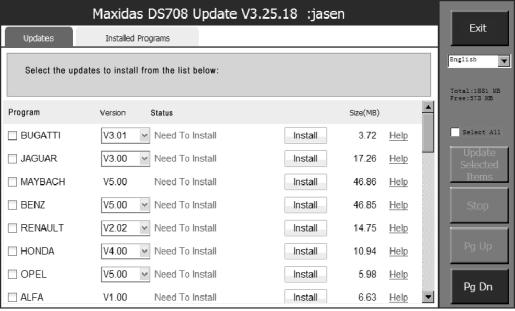
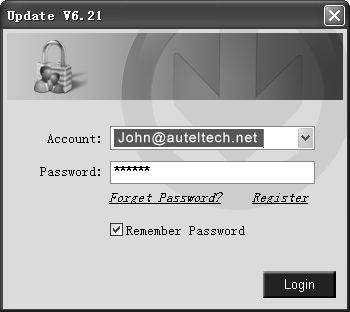
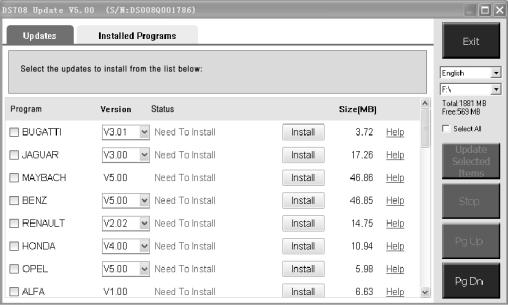
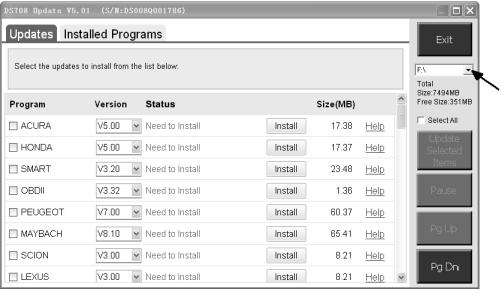
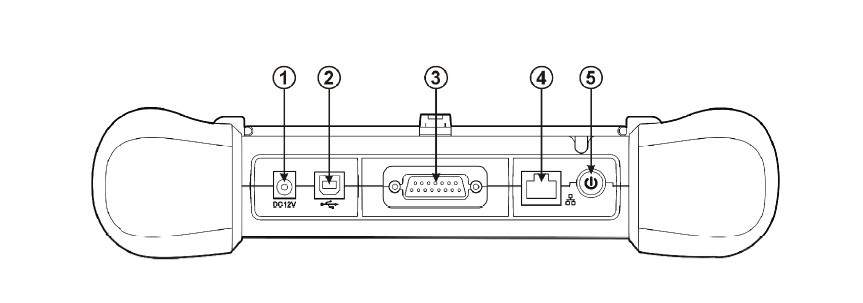
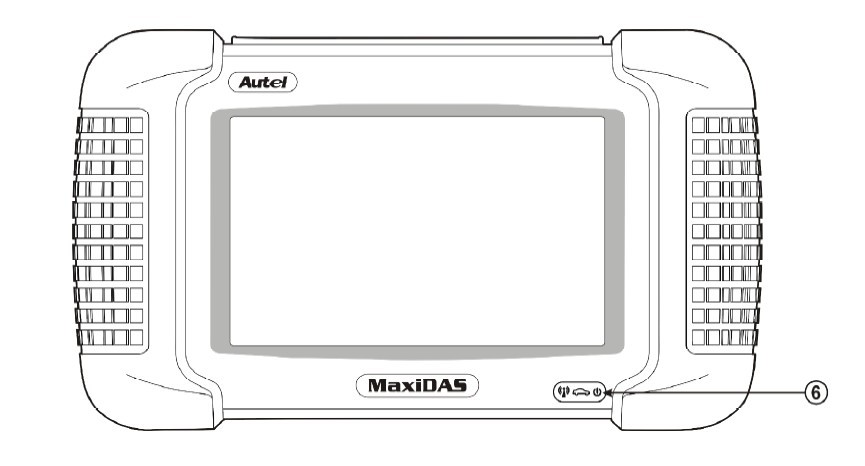
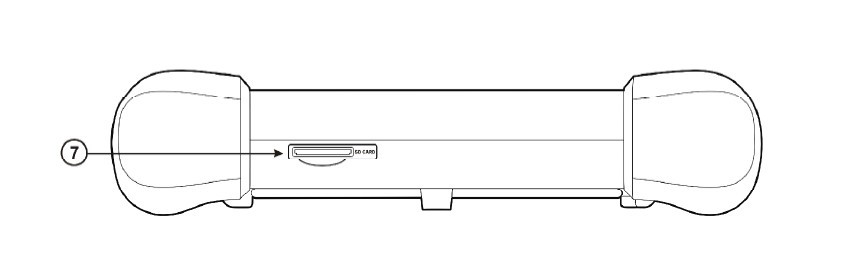
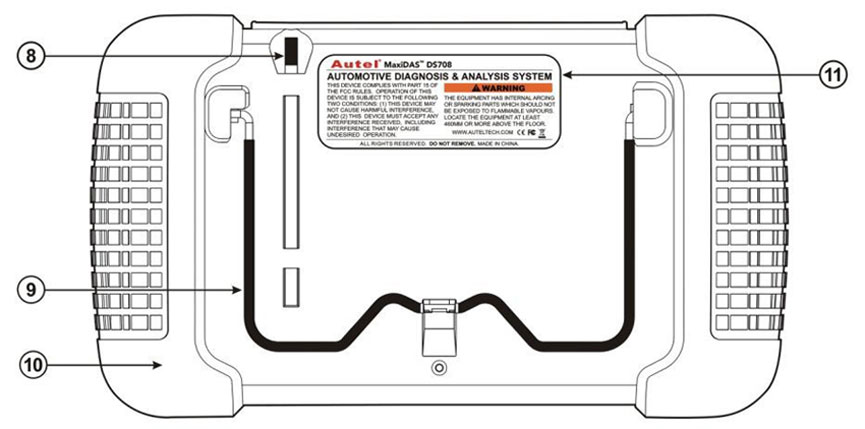


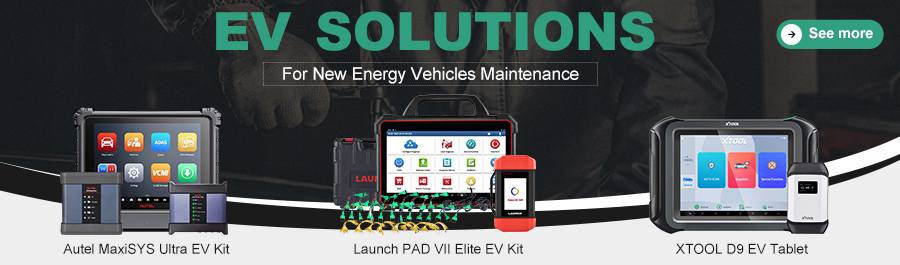
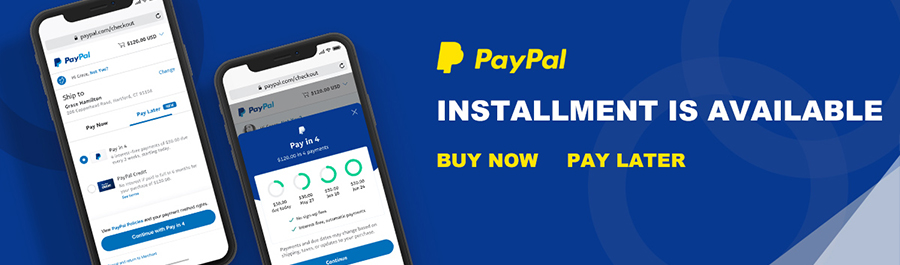
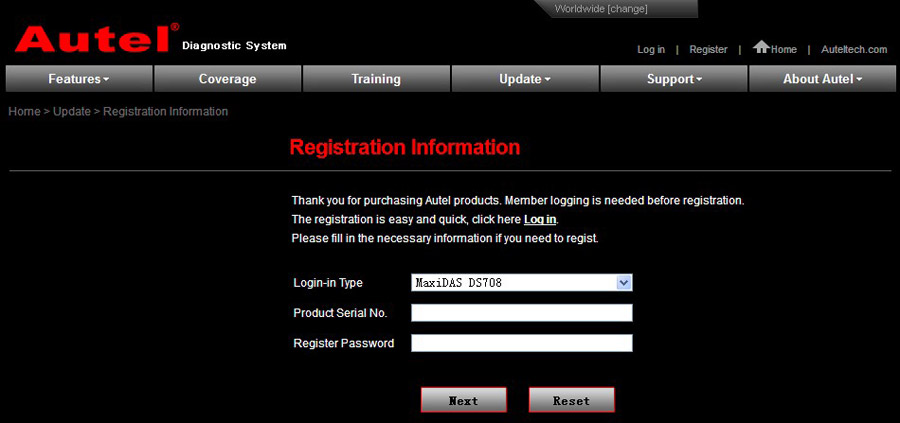
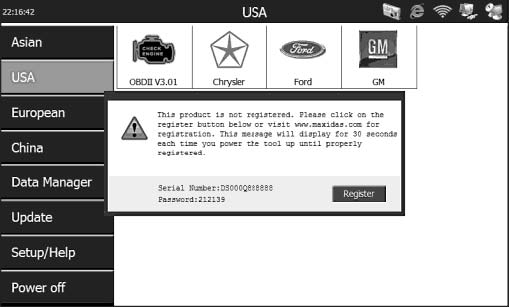
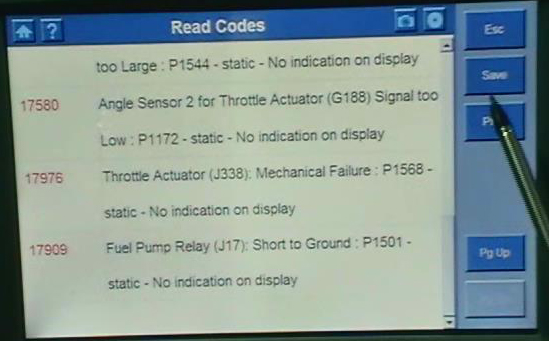
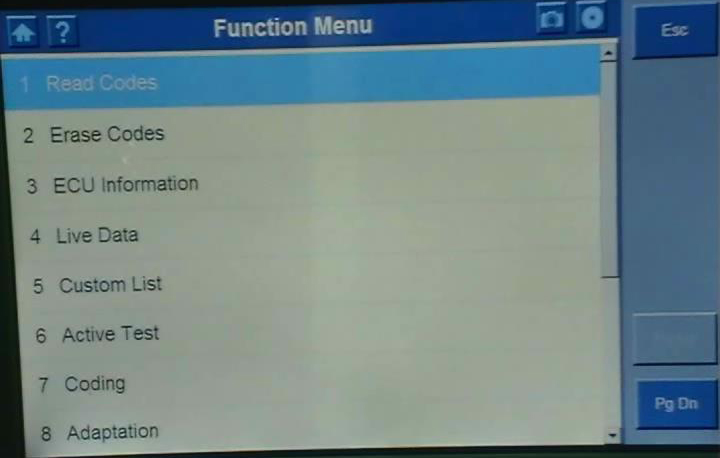




































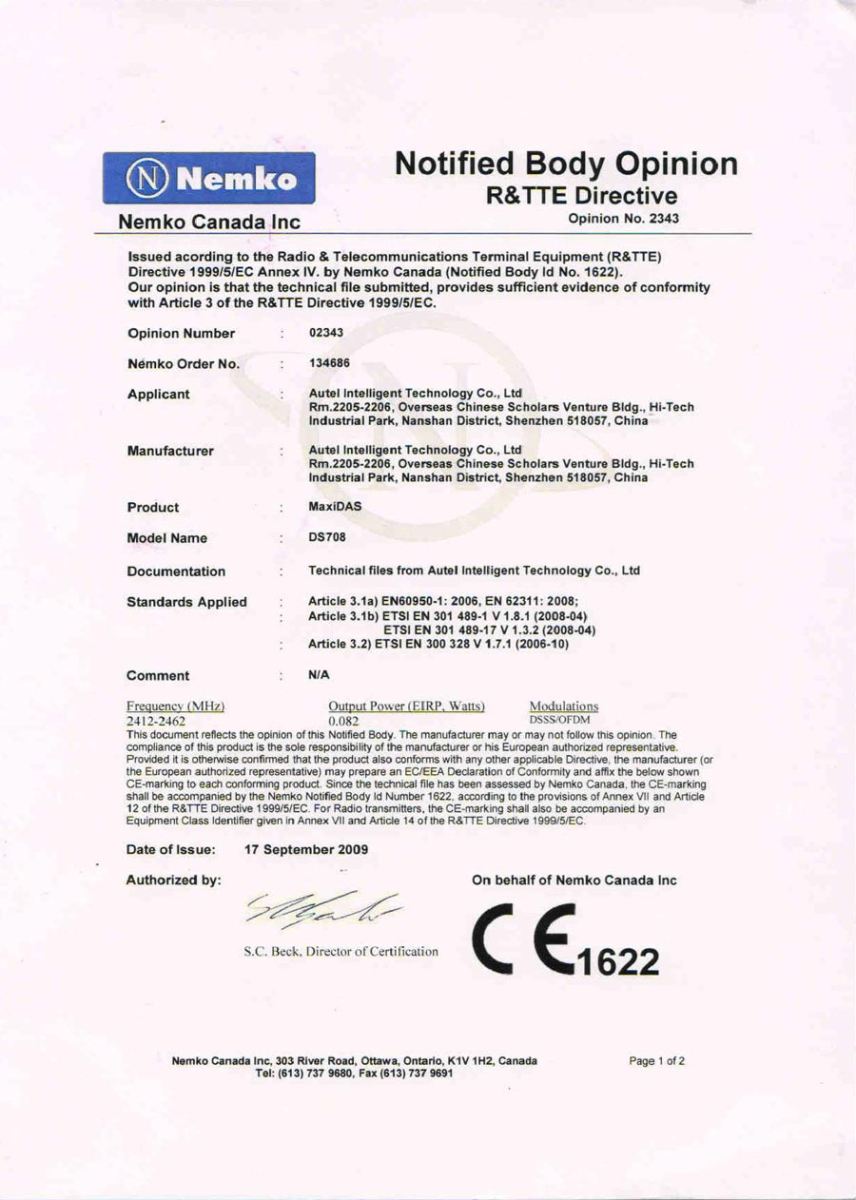
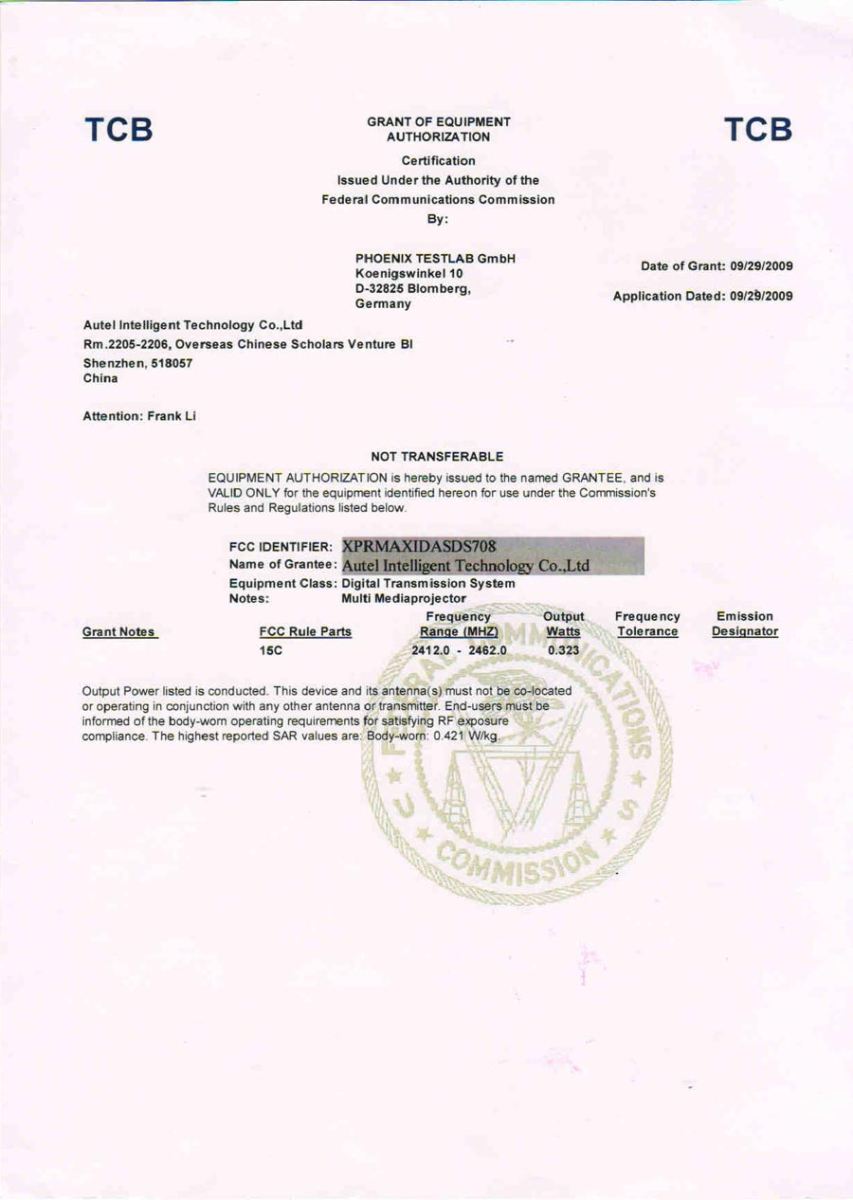
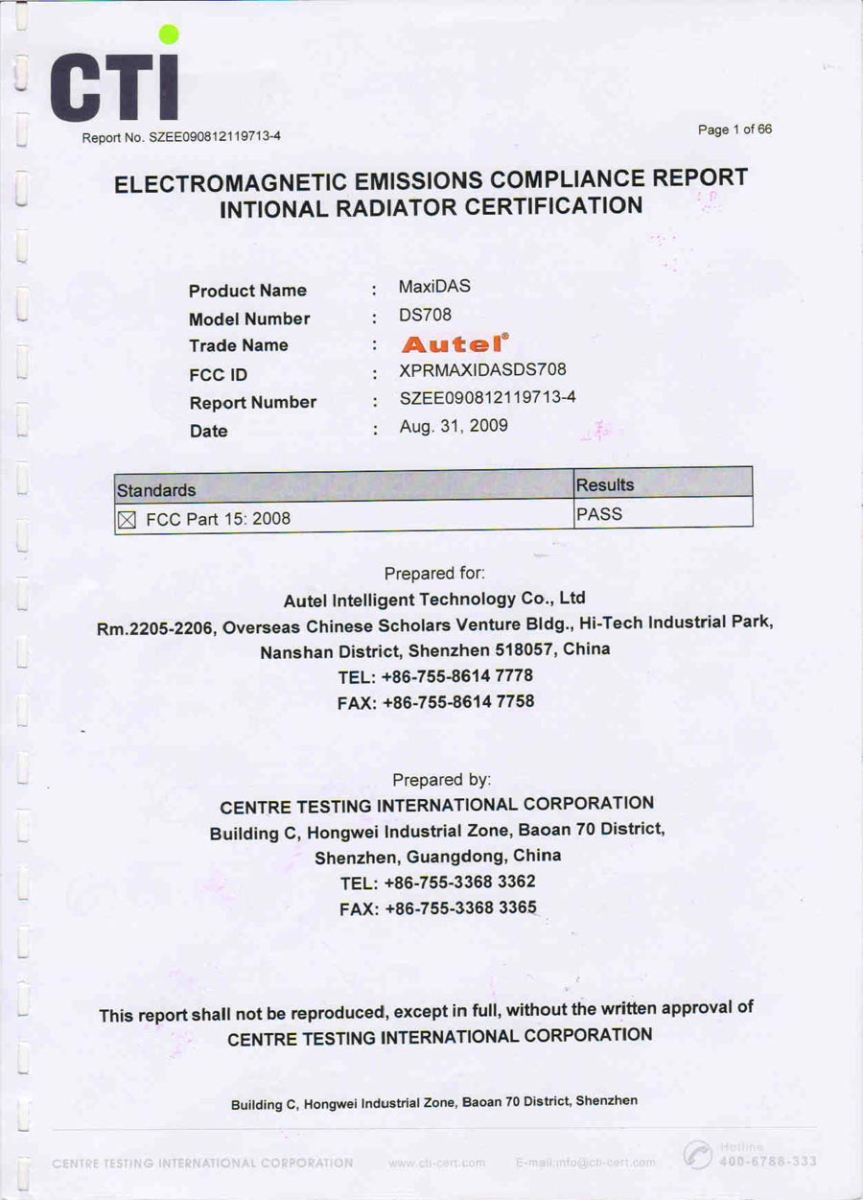
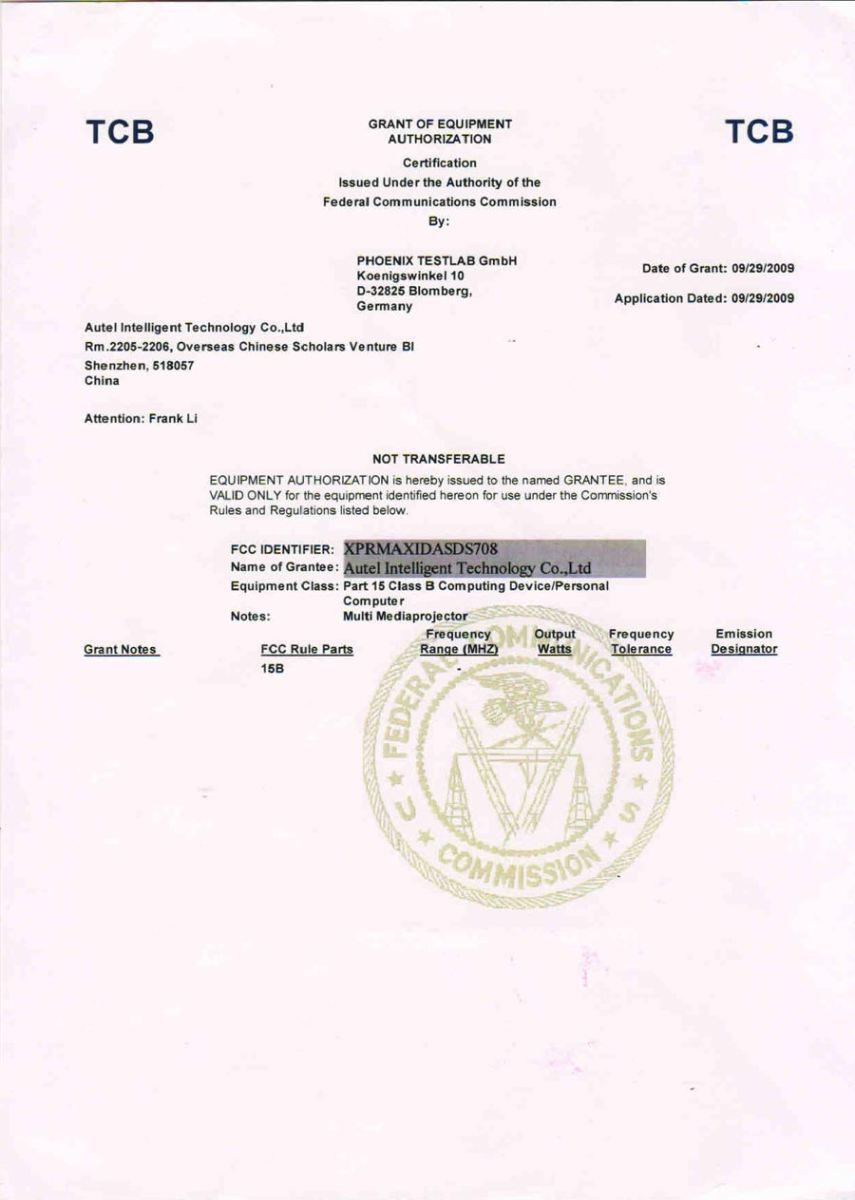

![[On Sale US Ship] Original Autel MaxiDAS DS808K Tablet Diagnostic Tool Full Set Support Injector Coding & Key Coding](/upload/pro-sm/20120116068167468217.jpg)









